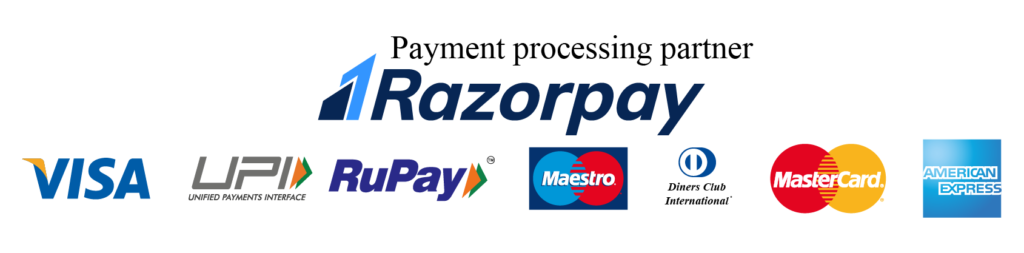CAD Customization Best Practices: Elevating Your Design Experience for Peak Productivity
Customizing your CAD software isn’t just about making it look pretty—it’s about optimizing your workflow for maximum efficiency and productivity. Whether you’re a seasoned professional or just starting out, fine-tuning your CAD software can make a world of difference in your design process. In this article, we’ll explore some best practices for CAD customization that will help you unlock the full potential of your software and achieve peak productivity.

1. Understand Your Workflow
Before diving into customization, take some time to analyze your workflow and identify areas where you can improve efficiency. Are there any repetitive tasks that could be automated? Are there specific tools or commands that you use frequently? Understanding your workflow will help you prioritize customization efforts and focus on areas that will have the greatest impact on productivity.
2. Start with the Basics
When customizing your CAD software, it’s tempting to dive straight into advanced features and customization options. However, it’s important to start with the basics and master the fundamentals before moving on to more complex customization techniques. Familiarize yourself with the software’s interface, navigation, and basic tools, and then gradually explore more advanced customization options as you become more comfortable.
3. Organize Your Workspace
A cluttered workspace can be a major productivity killer, so take the time to organize your CAD interface in a way that makes sense for your workflow. Arrange toolbars, panels, and menus in a logical order, grouping related tools and commands together for easy access. Consider creating custom workspaces or layouts for different tasks or project phases to further streamline your workflow.
4. Customize Shortcut Keys
Keyboard shortcuts are a great way to speed up your workflow and reduce reliance on the mouse. Take advantage of your CAD software’s customization options to create custom shortcut keys for frequently used commands or tools. Choose shortcuts that are intuitive and easy to remember, and consider creating custom keyboard layouts for different tasks or project phases.
5. Create Custom Templates and Standards
Custom templates and standards can save you time and ensure consistency across your designs. Create custom templates for different project types or disciplines, complete with predefined layers, styles, and settings. Establish standards for naming conventions, layer structures, and file organization, and enforce them through customization options to ensure that all team members adhere to best practices.
6. Explore Automation Options
Automation is one of the key benefits of CAD customization, allowing you to streamline repetitive tasks and save time. Explore your CAD software’s automation options, such as scripting, macros, and batch processing, to automate common tasks like drawing setup, dimensioning, and file exporting. Look for opportunities to create custom scripts or macros that automate tasks specific to your workflow, and consider investing in third-party plugins or add-ons that extend your software’s automation capabilities.
7. Stay Flexible and Open to Change
Finally, remember that CAD customization is an ongoing process, and what works for you today may not work tomorrow. Stay flexible and open to change, and don’t be afraid to experiment with new customization options or techniques. Keep an eye out for updates and new features in your CAD software, and be willing to adapt your customization efforts as your workflow evolves.
Conclusion :
In conclusion, CAD customization is a powerful tool for maximizing productivity and efficiency in your design process. By understanding your workflow, organizing your workspace, customizing shortcut keys, creating custom templates and standards, exploring automation options, and staying flexible, you can fine-tune your CAD software to suit your individual needs and achieve peak productivity. Whether you’re a seasoned professional or just starting out, these best practices will help you unlock the full potential of your CAD software and take your design experience to the next level.