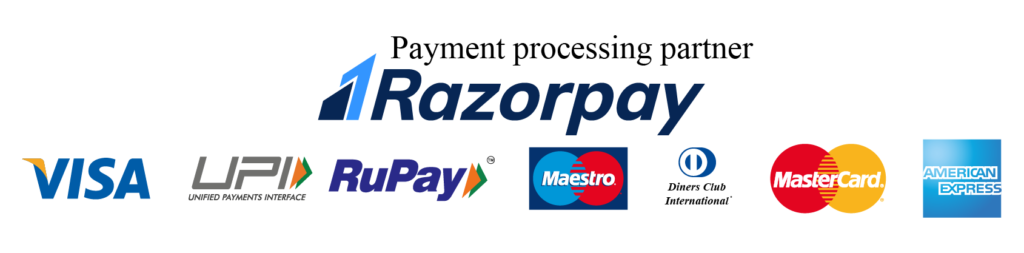Streamlining Design Processes with CADMATE: Tips and Tricks for Maximum Efficiency
In the realm of Computer-Aided Design (CAD), efficiency is paramount. Design professionals are constantly seeking ways to streamline their workflows and optimize productivity. CADMATE, a powerful CAD software solution, offers a myriad of features and tools designed to enhance efficiency and streamline design processes. In this article, we’ll explore some tips and tricks for maximizing efficiency with CADMATE, helping you unlock its full potential and achieve your design goals with ease.

1. Master Keyboard Shortcuts
One of the quickest ways to boost your productivity in CADMATE is by mastering keyboard shortcuts. Instead of navigating through menus and toolbars, learn the keyboard shortcuts for commonly used commands and tools. This simple yet effective technique can save you valuable time and streamline your workflow significantly. Take some time to familiarize yourself with the default shortcuts in CADMATE, and consider customizing them to suit your preferences for even greater efficiency.
2. Customize Your Workspace
CADMATE offers extensive customization options, allowing you to tailor the workspace to suit your specific needs and preferences. Take advantage of this flexibility by customizing toolbars, menus, and panels to optimize your workflow. Arrange tools and commands in a logical order, group related functions together, and remove clutter to create a clean and efficient workspace. By customizing your workspace, you can streamline navigation and access the tools you need with ease, enhancing your overall productivity.
3. Utilize Templates and Standards
CADMATE supports the use of templates and standards, which can significantly streamline your design process. Create custom templates for different project types or disciplines, complete with predefined layers, styles, and settings. Establish standards for naming conventions, layer structures, and file organization, and enforce them across your projects. By using templates and standards, you can ensure consistency, reduce errors, and save time on repetitive tasks, allowing you to focus on the creative aspects of your design work.
4. Take Advantage of Automation
Automation is another powerful feature of CADMATE that can help streamline your design processes. Explore automation options such as scripting, macros, and batch processing to automate repetitive tasks and save time. Create custom scripts or macros to automate common tasks like drawing setup, dimensioning, and file exporting. Look for opportunities to streamline your workflow with automation, and take advantage of CADMATE’s automation capabilities to boost your productivity.
5. Learn Advanced Features
CADMATE is packed with advanced features and tools that can further enhance your efficiency and productivity. Take the time to explore and master these features, such as parametric modeling, 3D modeling, and rendering capabilities. Experiment with advanced tools like dynamic blocks, constraints, and annotations to streamline your design process and create more complex and detailed designs with ease. By expanding your knowledge of CADMATE’s advanced features, you can unlock new possibilities and achieve greater efficiency in your design work.
Conclusion :
In conclusion, CADMATE offers a wealth of features and tools designed to streamline design processes and maximize efficiency. By mastering keyboard shortcuts, customizing your workspace, utilizing templates and standards, taking advantage of automation, and learning advanced features, you can unlock the full potential of CADMATE and achieve your design goals with ease. Whether you’re a seasoned professional or just starting out, these tips and tricks will help you optimize your workflow, save time, and create high-quality designs more efficiently than ever before.